How to update Name Servers for Your Domain at Dynadot.com ?
When you purchase a domain name from Dynadot.com, you will need to set up your name servers so that your domain can point to your website. Setting up your name servers correctly is crucial for ensuring that your website loads correctly and quickly. In this article, we will show you how to set up your name servers for your domain at Dynadot.com.
Steps to Change Your Name Servers at Dynadot
- Log in to your Dynadot account.
- Choose My Domains from the left-side menu bar and then click Manage Domains in the drop-down menu.
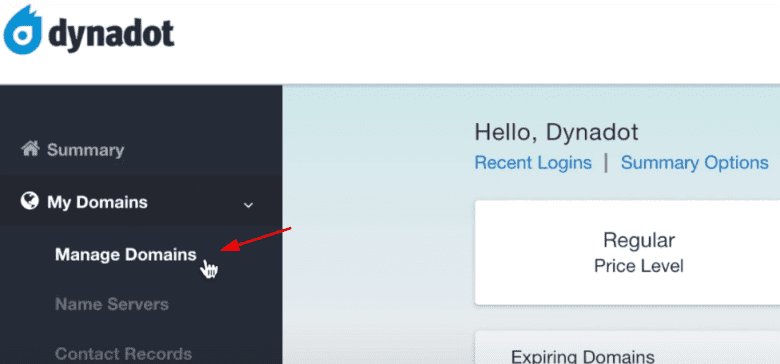
- Check the box next to your domain name(s) and click on the Bulk Action button.
- Choose the DNS Settings from the Bulk Action list.
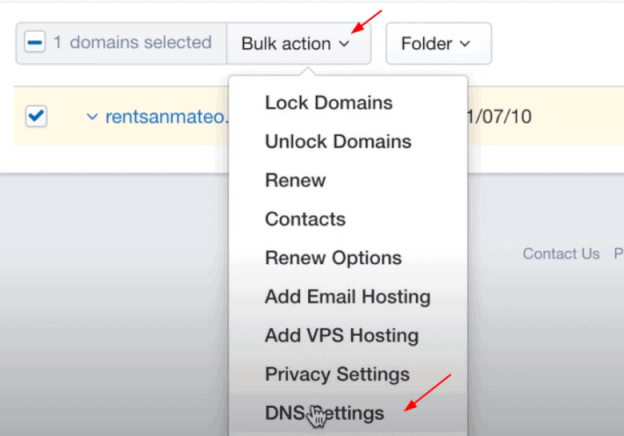
- On the DNS page, select the Name Servers setting from the top drop-down menu.
- There are two methods for configuring name servers:
- If you are adding new name servers, select "Enter new or existing Name Servers" from your list of choices and enter your new name servers in the provided fields.
- If you are using existing name servers, move down to the "Select from your Name Servers" option and choose the name servers from your existing list.

- Press the Save Name Server button to save your changes.
It is important to note that when you change your name servers, the changes can take up to 48 hours to propagate across the internet. Your website may be temporarily unavailable during this time.